Installation Notes for PowerSDR V2.4.4 for Homebrew Rigs
(Click the "+" to expand, "-" to contract the details for each major heading)
1. General
Christos Nikolaou, SV1EIA, has posted his latest fork of the open source PowerSDR program, V2.4.4. This fork can be downloaded in a zip file, which contains:
- a pdf file of installation instructions (upon which this web page is based)
- the modified PowerSDR code (.exe and .dll)
- Fred, PE0FKO's All-In-One USB Driver installation package
This zip file can be downloaded from Christos' site.
The installation process requires a pre-existing installation of Flex Radio System's PowerSDR V2.4.4 (minus all of the associated Flex drivers). The installation of Christos' fork is then performed "on top" of the V2.4.4 installation. The Flex Radio System's PowerSDR V2.4.4 Installer can be downloaded from this location.
2. Install Flex Radio Systems (FRS) PowerSDR V2.4.4
Download PSDR V2.4.4 from FRS
In this step you download and install PowerSDR V2.4.4 from the FRS website. The download is at http://support.flex-radio.com/Downloads.aspx?id=401
Install PSDR V2.4.4
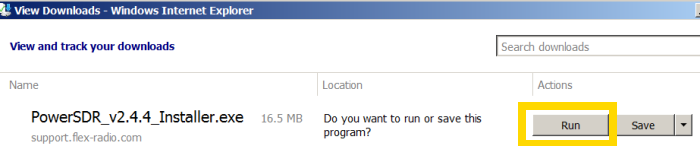
Click the "Run" button to begin the installation.
You may receive an advisory that the installation would require a reboot in order for the Flex drivers to be completely installed. Click "OK" to continue. (The reboot will not, in fact, be required for this process).
You may then receive an advisory concerning the "FlexControl"
(an accessory tuning knob provided as a sop to those for whom a radio cannot
possibly be a radio if it does not have at least one knob).
Just click "OK" to continue.
You may then receive an advisory that all previous versions of PowerSDR (if any running on your system) must be shut down and the radios powered off in order for the installation to proceed. Follow the advisory, as required, and then click "OK" to continue.
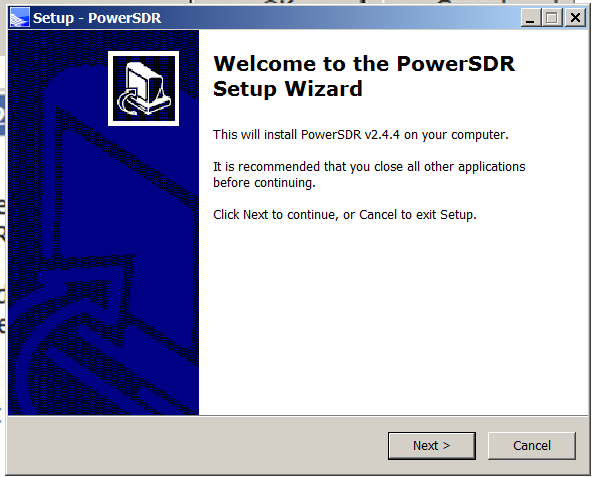
You have at this point reached the actual Installation Wizard. Click the "Next" button.
- Read and accept the license agreement by clicking "Next".
- Accept the default location for the program files by clicking "Next"
- Allow it to create a desktop icon for PSDR 2.4.4. Click "Next"
- In the "Ready to Install" panel, click "Install" to initiate the installation.
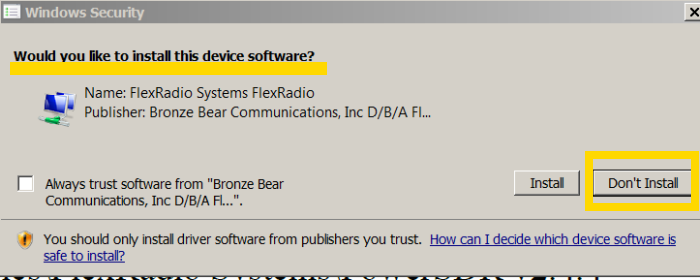
You may see several popups like the one above, asking if you wish to install a device's software. For each such panel, click on the "Don't Install" panel (this keeps the installer from installing the device software for the Flex Radio hardware).
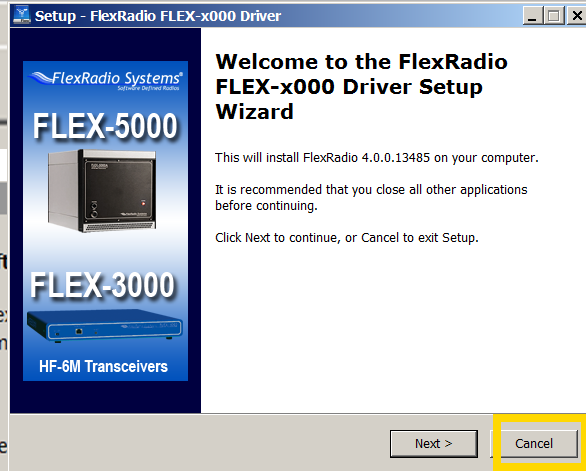
When the Driver Setup Wizard appears, click "Cancel"
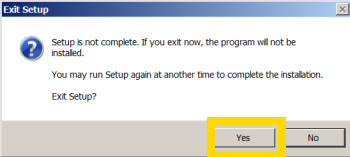
The "Exit Setup" window will appear. Click "Yes" to exit the setup wizard.
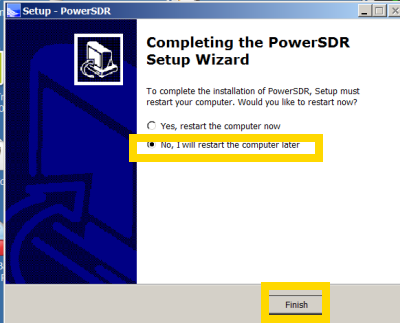
At the "Finish Setup" window, select the "NO" option (do not restart the computer) and then click the "Finish Button". This completes the installation of the Flex-Radio Systems PowerSDR V2.4.4.
3. Download the SV1EIA PowerSDRv2.4.4_for_Homemade_Rigs.zip file
Go to the SV1EIA download site and download the PowerSDRv2.4.4_for_Homemade_Rigs.zip file. This file contains:
- the replacement code for the Flex radio Systems PSDR V2.4.4
- and the PE0FKO All-In-One USB Driver Installation file
You will use this file in the following steps
4. Install the PE0FKO USB Driver
From the PowerSDRv2.4.4_for_Homemade_Rigs.zip file, extract and execute the provided "USBtoI2C_InstallDriver.exe", this is a signed, all platforms (XP/Vista/W7/32/64), USB to I2C driver for the widely used DG8SAQ/PE0FKO firmware. This is the latest at the time of writing, libusb v1.2.6 device driver.
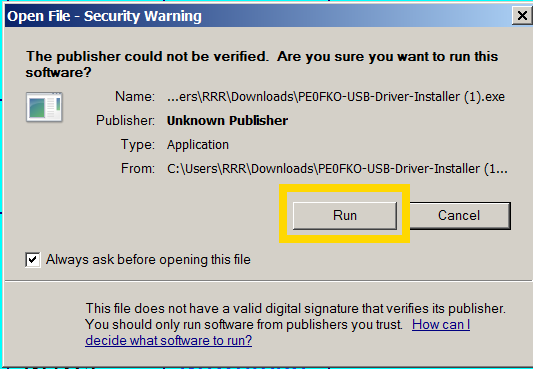
At the security warning, click "Run".
In Vista and later versions, you may get a User Access Control warning about the installation. Ignore these warnings and continue on to the setup wizard.
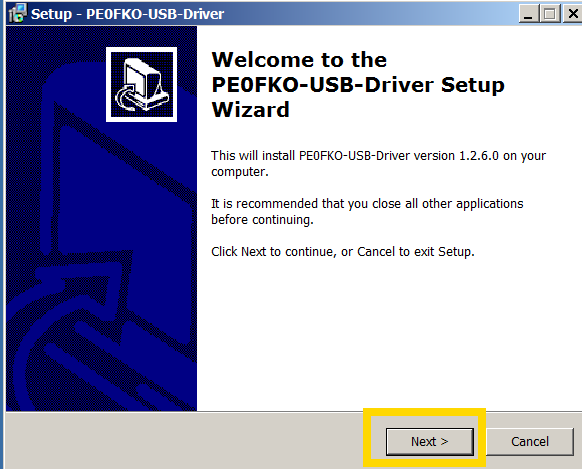
At the PE0FKO Setup Wizard, click "Next".
Then, accept the defaults for:
- Destination Location - click "Next"
- StartUp Menu - cliak "Next"
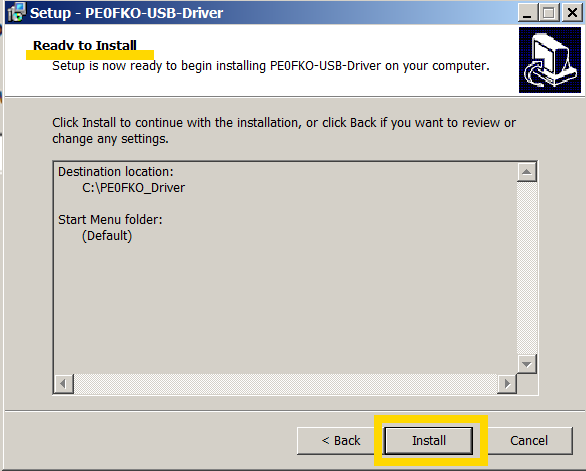
At the "Ready to Install" window, click "Install"
Then, click through the remaining three windows of the PE0FKO Install Wizard to finish installation of the USB driver.
5. Replace the Flex-Radio V2.4.4 Software with the SV1EIA Versions
From the PowerSDRv2.4.4_for_Homemade_Rigs.zip file (downloaded above), extract and place in the FlexRadio PowerSDR application/executables folder, the provided "Sdr1kUsb.dll" and "PowerSDR.exe" files, overwriting the existing matching files.
The FlexRadio PowerSDR program files folder is found in different locations, depending upon the Windows platform you have:
| Platform | PSDR Executables Folder |
|---|---|
| Windows 7 and Vista (64 bit) | C:\Program Files (x86)\FlexRadio Systems\PowerSDR v2.4.4 |
| Windows7, XP And Vista 32 bit | C:\Program Files\FlexRadio Systems\PowerSDR v2.4.4 |
(On Windows 7, you may have to extract the files using Administrator privileges). You can do this by extracting the files to a temporary folder then, with admin privileges, copying them to the C:\Program Files (x86)\FlexRadio Systems\PowerSDR v2.4.4 folder.
6. Start PowerSDR and Run Setup Wizard
Start PowerSDR V2.4.4 for the first time. After some configuration you will see the "Available Rigs" panel:
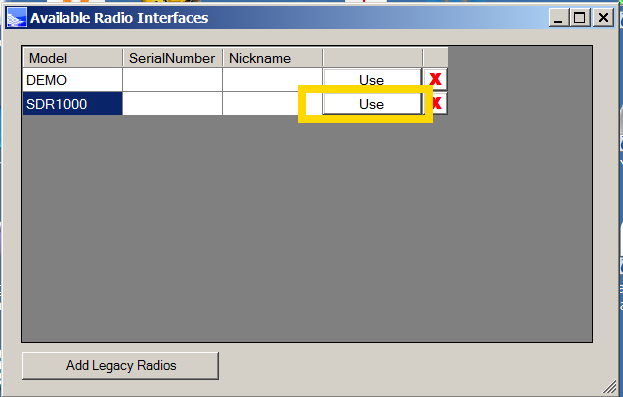
Select the SDR 1000 option by clicking on the "Use" button
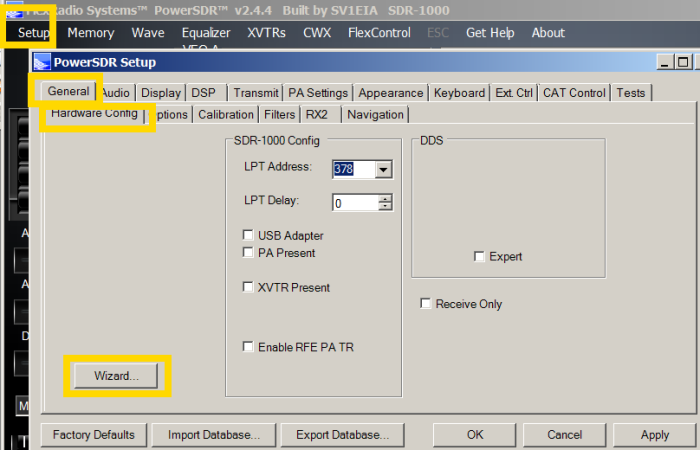
When the main PowerSDR screen opens up, click on the "Setup" Menu item at the top of the screen and, in the setup panel, click on the "General" and "hardware configuration" tabs and then click on the "Wizard" button to execute the initial setup wizard.
The wizard will then ask you if you have any of the following hardware items. For each, select "No" and click "Next":
- 2m Transverter
- 100W PA
- ATU
- External Clock Reference
- USB-to-Parallel Adaptor
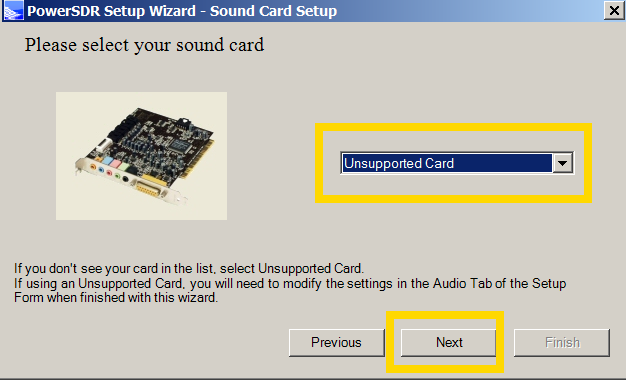
The Wizard then asks you to select from a list of soundcards. If you have
one of the (exact) described soundcards, select it, otherwise, select
"unsupported".
After making your soundcard selection, click the "Next" button and then the
"Finish" button to complete the setup wizard.
7. D44 or FA66 Soundcard Installation
If you have one, install a supported card, D44 or FA66. Unsupported cards can be used for testing but operating functions will be limited.
8. Connect Si570 SDR Rig
Connect the homemade rig SoftRock/Ensemble/FA-SDR/Lima-SDR/etc that has the ATTiny USB firmware and verify from your PC's control panel/device manager that the driver has started properly and showing you the libusb-win32 DG8SAQ-I2C device.
9. Setup PSDR for USB Adaptor
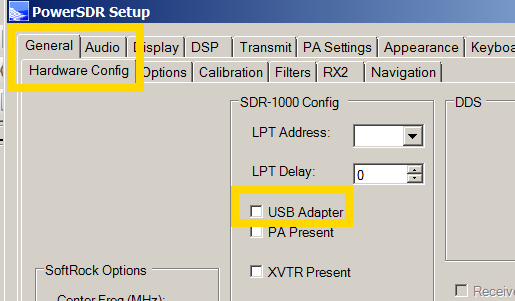
Goto PowerSDR application Setup pages
Setup->General->Hardware Config->USB Adapter
10. Perform 1-Time Frequency and S-Meter Calibration
Essential one-time setups are the Frequency and Level Calibrations. Both are required in order to have correct frequency reading and valid S-meter measurements. For the Si570 rigs, Frequency calibration is performed inside the ATTiny firmware with the use of CFGSR utility from here http://pe0fko.nl/CFGSR/
For S-meter calibration you need a simple reference signal generator like the Elecraft XG-2 or the Norcal S9 and you can follow the steps from this topic just for the Level Calibration specific task http://kc.flex-radio.com/KnowledgebaseArticle50271.aspx
11. Operate the Radio
You have at this point a fully working homemade rig with ATTiny firmware by emulating the controls of SDR1000 on the latest PowerSDR available version.
This procedure is for non-commercial use and at user's responsibility, meant only for homemade rigs and home users that want to have experimentation and get acquainted with SDR.